< Back to all posts
P2 Field Media Management: How to safely transfer P2 footage in the field and save it from ninjas
So the title might be a little misleading. I have absolutely no clue what to do in case of ninjas, abominable snowmen, or t-rex….. but I know a thing or two about transferring P2 footage in the field. For the other eventualities, I suggest you inform your local authorities…
Abernethy Media Professionals jumped on the Panasonic tapeless bandwagon early with an AG-HVX200 and has been using and abusing P2 cards to great effect. We shoot many in house projects on P2 as well as most of our DP-for-hire corporate gigs. What this blog will touch on is our method of P2 field transfer and management. Everything you need to know to get the media from the camera to the client without dropping a frame.
At AMP we utilize a series of Media Manager Transfer Kits. Each Media Manager Kit comes standard with:
– Pelican 1550 waterproof carry case
– Macbook
– Panasonic 5 card p2 reader
– various connecting cables to connect to any HDD
– powerstrip
– CD with P2 Viewer software
– P2 log sheet
– post production turn-in form
– P2 Transfer workflow guide/reference book
The following is by no means the only way to ingest footage in the field, it’s just a workflow that we have found to work reliably for us.
How we do it:
The P2 card in question, all warm and toasty and fresh out of the camera, is handed off to the Media Manager who promptly takes notes on the P2 log sheet otherwise our post production supervisor, will reign down the wrath of a thousand fiery burning suns. will shake his head disappointedly.
 After the P2 card has been properly bagged and tagged we slot it in the Panasonic P2 5 Card Reader. When the card pops up on your desktop, we simply refer to the P2 log sheet for the appropriate reel number and create a folder on both the internal and external HDD and copy the files over. Remember, the department of redundancy department likes redundancy.
After the P2 card has been properly bagged and tagged we slot it in the Panasonic P2 5 Card Reader. When the card pops up on your desktop, we simply refer to the P2 log sheet for the appropriate reel number and create a folder on both the internal and external HDD and copy the files over. Remember, the department of redundancy department likes redundancy.
BAM! DONE!
We can take the external HDD and either dump the MXF’s into the AMP system or ship the hard drive off to the client.
___________
A few things to take away:
1. The Department of Redundancy also likes verification. Always verify media in the field before you wrap a shoot and especially before you delete media off the card. It’s a simple act of popping open Final Cut and playing through a few clips in the ‘log and transfer’ window. We also include in our kits a CD with P2 Viewer software for both Mac and PC. Frequently clients like to look at the footage on their personal laptop and rarely do they have the ability. We like to help them out. It’s best to be like a boy scout, always prepared.
2. Stay organized. Sure, a one card transfer is all fine and dandy, but what if you have 3 cameras going? When you have 3-4 cards coming in at one time it pays to use the log sheet, have reel numbers ready, and backup everything. Name folders, files, cards and drives. Use dates, reel numbers, job numbers, even locations. Avoid things like ‘new video footage’ or ‘today’s interviews.’
3. External Hard drives are cheap. So get a few. Multiple backups make for a great fail safe. That way, when you are driving back from the shoot and a wild tyrannosaurus rex happens to eat your hard drive, you will still have another copy elsewhere. After watching an impressive drop test demonstration, AMP now uses the Lacie Rugged external Hard Drives.
_____________________
A few goodies to keep: Don’t say we never gave you nothing.
Jay Bowman, Post Production God. Emperor. Fuhrer. Supervisor…… Jay holds a class every so often to train all DP’s, media managers, PA’s and the like in how our P2 workflow goes. Check out his awesome slide share presentation to see all the proper screen grabs so you can walk through the process yourself.
I have also put up files of our P2 log sheet and our post production turn-in form. Click here and here to download.
_______________________
Guest Blogger Ian Loomer
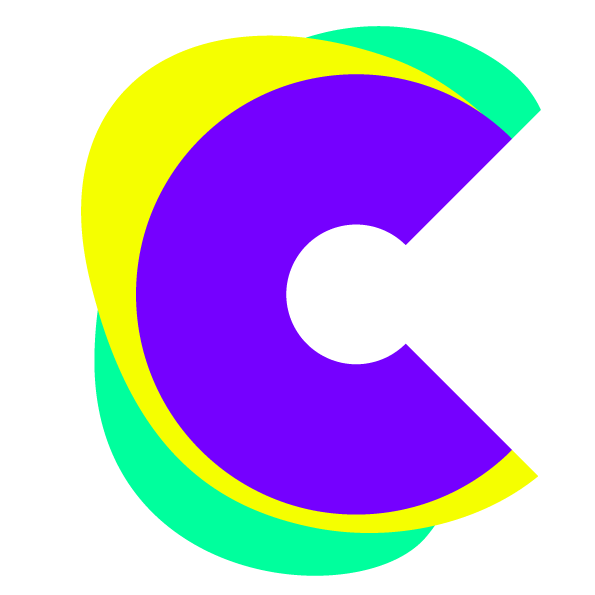
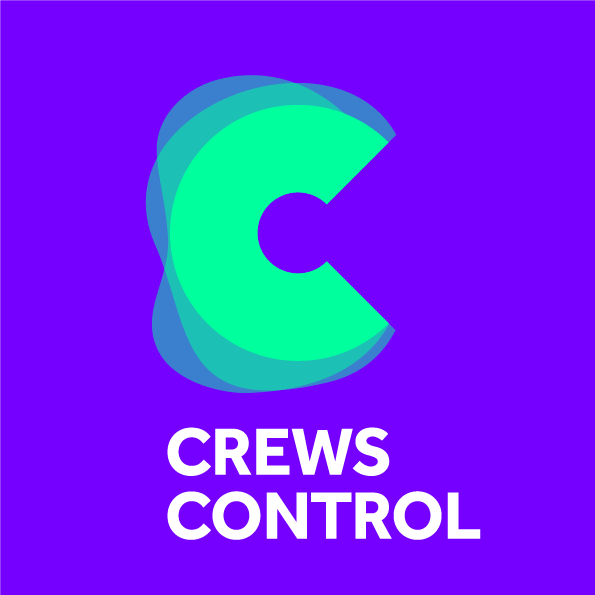



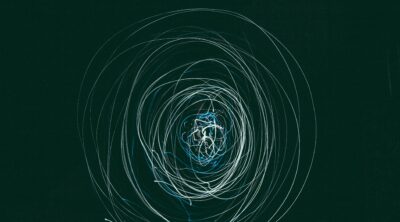

Leave a Reply