< Back to all posts
Save Time Sizing Stills for Final Cut Pro
So you’ve got to bring some still images into FCP….
-
- What are the best file types?
-
- What’s a good pixel size?
-
- Why is it taking so darn long to render in some pictures!?
Danny Greer, FCP Daily Blogger, gets these questions a lot and has a few tidbits of advice:
The bigger the picture the longer the render. This one may sound more obvious than it sometimes is. You’ve got to pay attention to the size of the images you bring into Final Cut — and make sure they are no bigger than they have to be. If you’ve got a super high res pic (1,000′s of pixels in size) it’s sure to make your renders slow as molasses.
Take note of your projects frame size. If it’s 1920 X 1080 you may only need your image to be that pixel size (or only slightly larger if you’re doing any movement effects — ie pan, tilt). Same holds true for 1280 X 720 or any SD frame size as well. You can resize your image quickly in Photoshop or iPhoto.
If you need to crop an image — also do that in an external program BEFORE bringing it into Final Cut Pro.
If you’re creating an image from Photoshop we recommend using their Film and Video presets.
Images that are too large have actually been known to cause crashing issues with the software.
FCP plays well with JPG, PICT, TIFF and PNG files (we recommend only using PNGs however if you’re needing an alpha channel).** Images should always be 8-bits/Channel and use RGB Color (not CMYK).
Remember to prep your images as much as you can BEFORE you bring them into Final Cut Pro. Apply filters in Photoshop or your image editing software of choice, rather than unnecessarily applying FCP filters to images.
The time you take preparing images for use in your Final Cut Pro project will greatly save time and headaches when it comes time to editing.
**As some commenters pointed out, it is worth mentioning that although FCP accepts all of these formats, TIFF is the preferred image format in FCP. It is less compressed than JPG and will hold up better during post.
We neglected to mention in the original post, but Final Cut Pro does also accept PSD files (will treat Photoshop files as a sequence, bringing each layer on a separate video track) — a bit more info about that here. As reader Jeff pointed out, the benefit of using PSDs is the ability to quickly make changes to the image in Photoshop and have those changes auto update in FCP.
Crews Control Guest Blogger
Danny Greer
Editor
FCP Daily
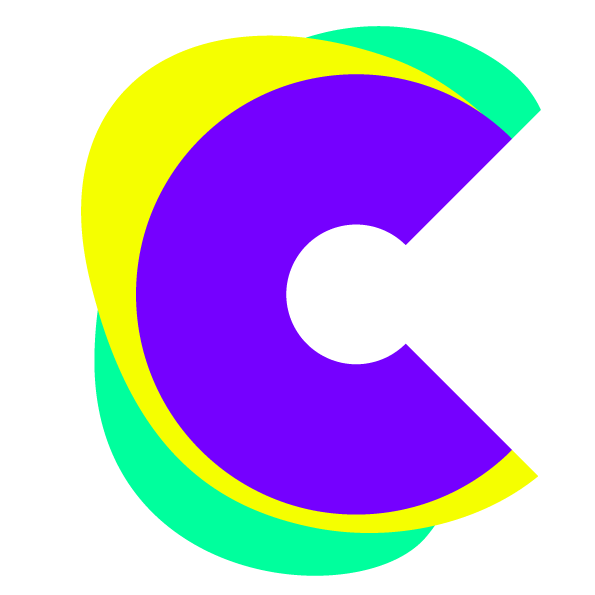
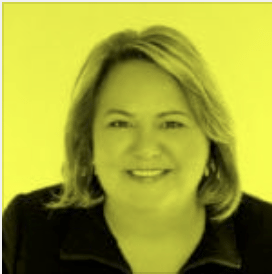



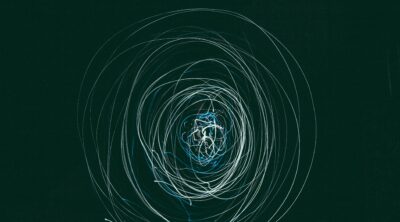

Leave a Reply