< Back to all posts
How to Add Live URL Links into Your YouTube Videos
When video first started to be used online it had many of the advantages of traditional video but few advantages of the internet. Specifically, you could not link from a video. You could say, “call 555-1243 today, visit mysite.com,” or even link to another video on YouTube but you could not put a live link on your video to link to your website. Google has fixed that on YouTube. It is now possible to have a link show up on your YouTube video in any location on your screen, at any location in the timeline, and for any duration that will link back to your website. Instead of only putting links in your video’s description (still a good practice) you can put links in your video that people can click and go directly to your website.
Associate Your Website to Your YouTube Account
In order to make this work you need to associate your website to your YouTube account. My advice would be to use a channel created for your business or organization rather than a personal YouTube account. See Google’s webpage on how to “Create a New Channel”.
- Verify your YouTube account. YouTube will call or text message the user a verification code.
- After verification the features section in Channel Settings will now be open. If your site is in good standing you will be able to enable External Annotations.
- Be sure your website has a Webmaster Tools account. This will help confirm that you own the site. While you are at it, you may as well set up a Google Analytics account for your website and link it to your YouTube account.
- Under Channel Settings go to the Advanced tab and enter your website in the Associated Websites section.
Now you can start to add annotations including links to your website. There are too many options and details to go into here but you can find complete directions from YouTube on their “Associated Website Annotations” page. However if you have ever added comments or regular annotations to a YouTube video this will be very easy.
Why Link from Your YouTube Video?
.jpg)
In this blog post the “3 Stages of Video Marketing” it covers some of the uses of online video. One very important use of online video is to send web traffic and visitors back to your website. With associated website annotations you can link back to your home page, a landing page, or any other page on your site from the video.
- Link a call to action back to a landing page.
- Send viewers to a sign up form.
- Send customers to a product page on an e-commerce site.
- Send donors to a donation page on your fund-raising site.
- Send shareholders to your annual reports page.
- Send prospects to product or service information pages.
Here is an example video. The URLs that are displayed in the opening and at the end can be clicked on and they will send the viewer back to the website. Thirty six seconds into the video an annotation in the upper right corner invites the viewer to buy the product online.
What type of uses can you find for associated website annotations on your video? Have you been using them already? Please share some of your videos?
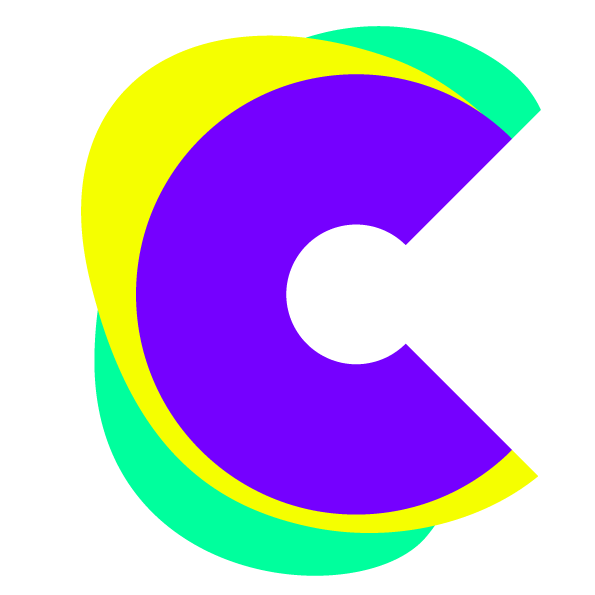
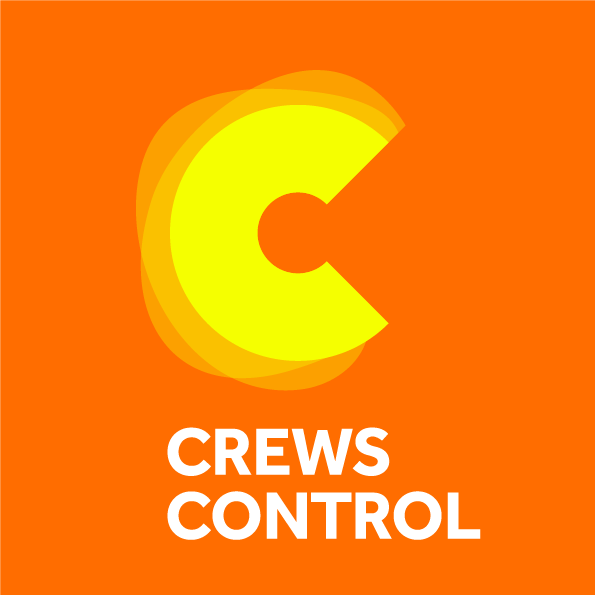



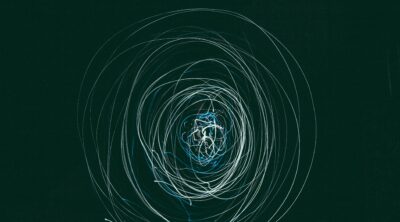

Leave a Reply